| Step
1: |
Go to EMA Web Site (ELISE) at http://elise.ema.gov.sg |
| |
| Step
2: |
Click
"Apply" on the top navigation menu to apply for worker's licence. |
|
|
|
| Step
3: |
Select and click on the type of licence you wish to apply at the left navigational menu. |
|
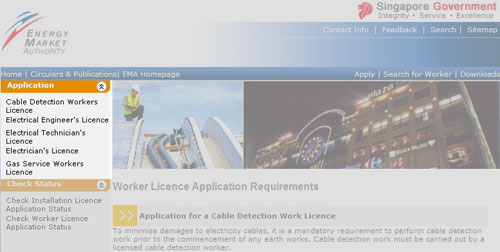 |
|
| Step
4: |
Read
the explanatory notes for application of worker's licence requirements
such as responsibility, qualifications, application fees, mode
of payment and frequently asked questions are displayed. Click
"Proceed to Application" button to proceed with the application. |
|
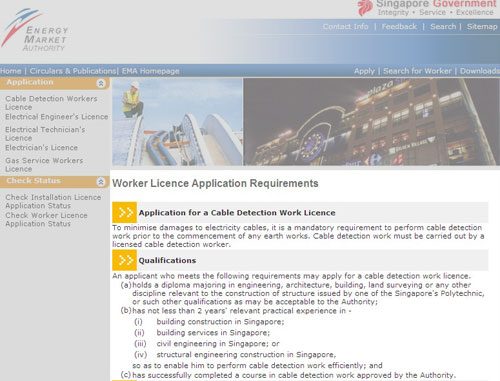 |
| |
| Step
5: |
An
"Application Reference Number" will be issued and
displayed. Please take note of this number. This number will
enable you to check the online application status upon successful
submission of application. |
| |
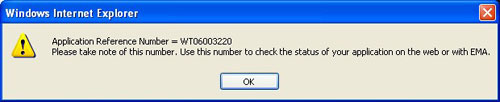 |
|
| Step
6: |
Applicant
is required to fill in the required fields (denoted by *)
such as applicant particulars, current employment record, previous
employment record, relevant experiences, academic qualifications
and check all the declaration statements. |
| |
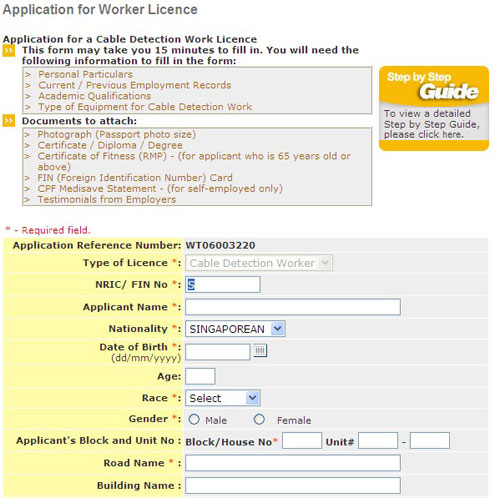 |
| |
| Step
7: |
Upon
completion of data entry, click "Continue" System
will verify the data entry. You may require re-entering, if
your data do not fulfill the condition. A confirmation page
will be displayed for your verification. |
|
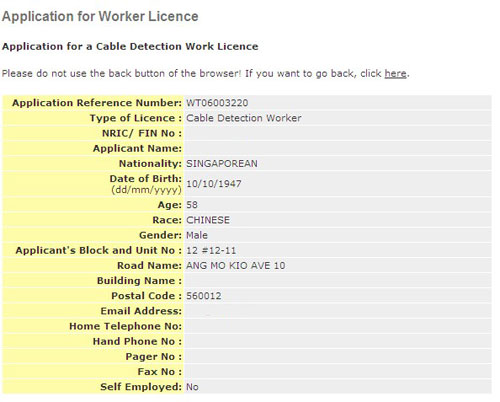 |
| |
| Step
8: |
Upon
verification of data entry, click "Continue" to proceed,
else, click "Back" for amendments. |
|
|
| Step
9: |
Applicant
is required to submit the documents marked *. Click "Browse"
to retrieve the relevant document. |
|
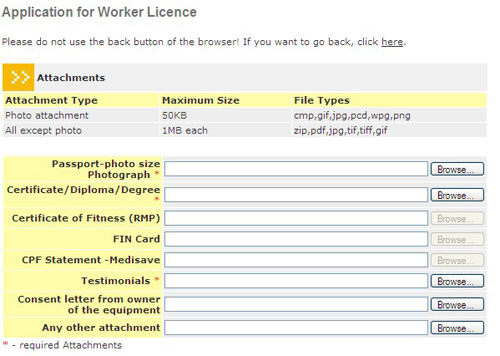 |
|
| Step
10: |
Check
on the declaration notes and click "Continue" to submit the application
and the attachments. |
| |
|
| Step
11: |
The
System will present the payment page to allow the user to make
payment using one of the following modes: eNETS
Credit Card or eNETS Debit. See Make
Payment for application fee for details. |
| |
|
| Step
12: |
Upon
successful payment, an acknowledgement for the application will
be presented on the browser. You may print the page for future
reference. |
|
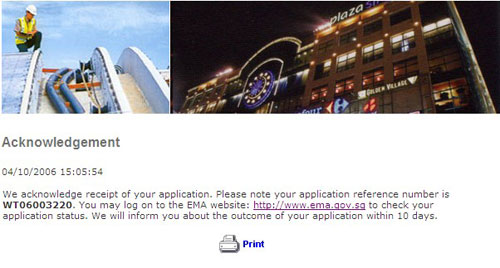 |
|
| Note: |
If
payment is not complete, the "Payment Required" page
will be displayed. To continue with payment, click "here"
to complete. |
|
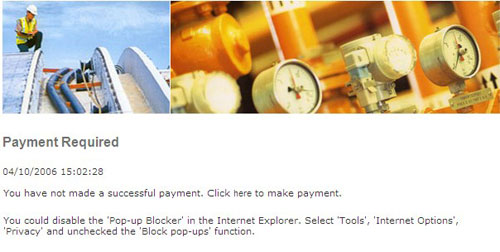 |
| |
|