| Step
1: |
The following modes will be provided: eNETS
Credit Card or eNETS Debit. Select eNETS CashCard as the mode of
payment. |
| |
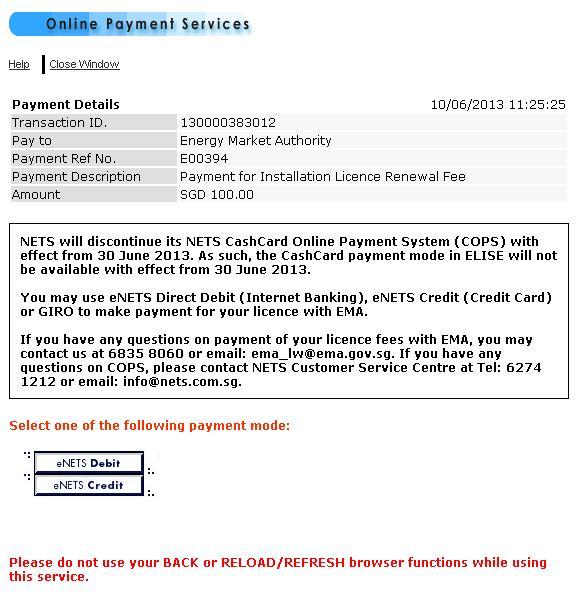 |
| |
| Step
2: |
Click "Yes" button to proceed for eNets CashCard Payment.Otherwise, click "No" to abort the process. |
| |
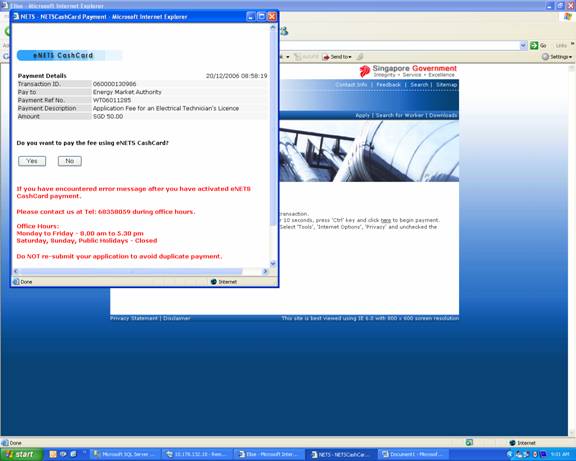 |
| |
| Step
3: |
Click on "I Agree" to proceed further. When
the system prompt you to insert the cash card, please insert
the cash card into the smartcard reader, and click "Ok"
to proceed.Otherwise, click "Cancel" to
abort the process. |
| |
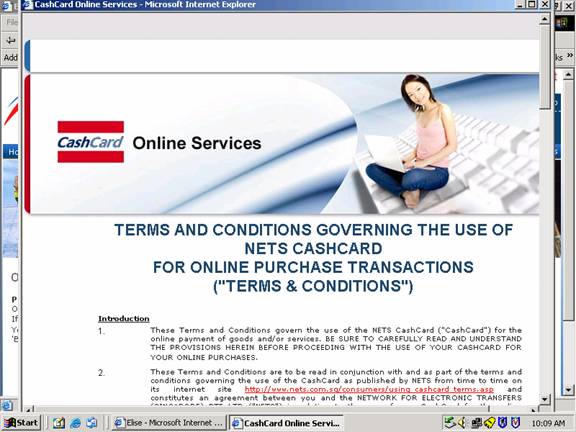
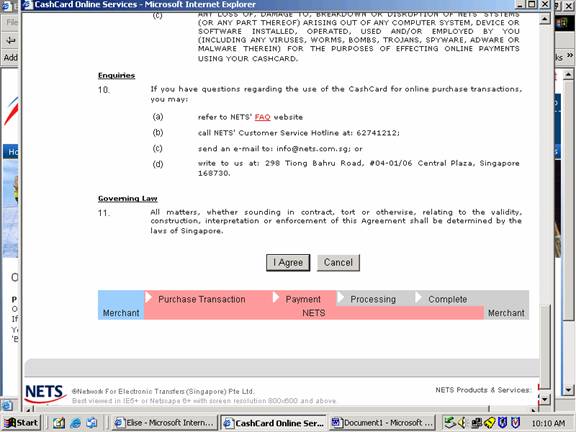
|
| |
| Step
4: |
The
System will prompt the Digital signature popup, to proceed click "Run" . Otherwise, click "Cancel" to
abort the process.
|
| |
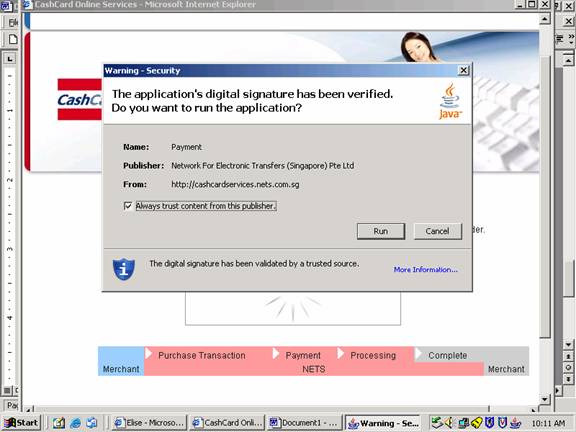
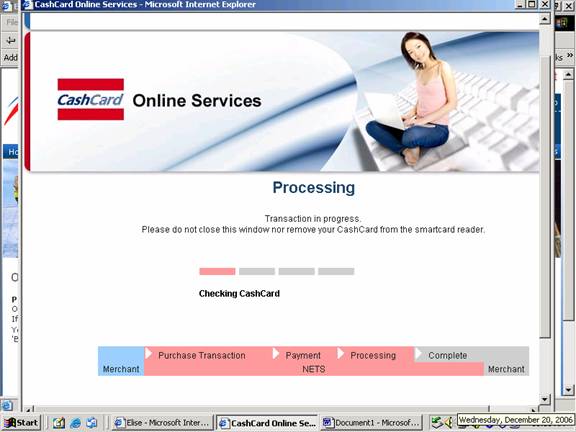
|
| |
| Step
5: |
The
CashCard Online Services will retrieve and display information regarding
the merchant and the payment details. At the same time, a Purchase
Order page will be displayed on your browser for you to verify
your items of purchase. If the details are correct, click "Proceed"
on the CashCard Internet Purchase Transaction. Otherwise, click "Cancel" to
abort the process.
|
| |
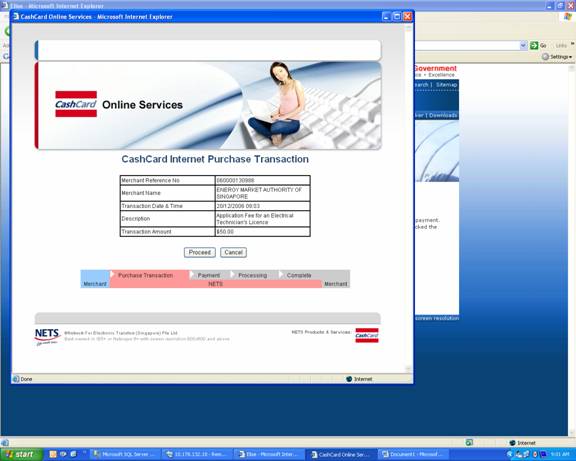
|
| |
| Step
6: |
Upon
successfully deducted the required amount from the cash card,
the software will display the remaining amount in the cash card.
Click "OK" to continue. Receipt will be generated
for this transaction. |
| |
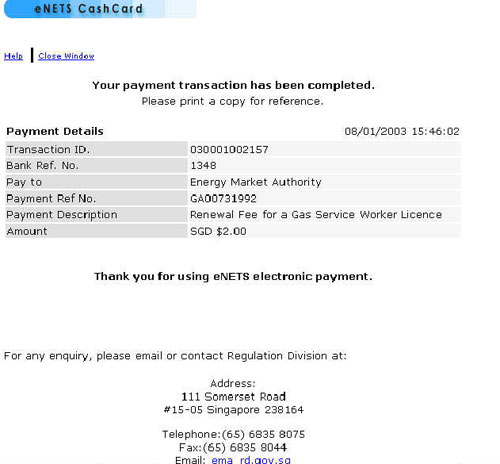 |
| |
| Step
7: |
Print
the receipt and exit the CashCard Online Services. |
| |
| Step
8: |
Upon
successful payment, an acknowledgement for the application will
be presented on the browser. You may print the page for future
reference. |
| |
|
| |
|
|
|
|
| |
|
| |
|
|
|
|